Online Setup Guide-XERO
To set up Xero in eSwap you need to do the following steps:
1. Go to Available apps -> Xero and click on the Install app button.
Now you need to fill the following fields.
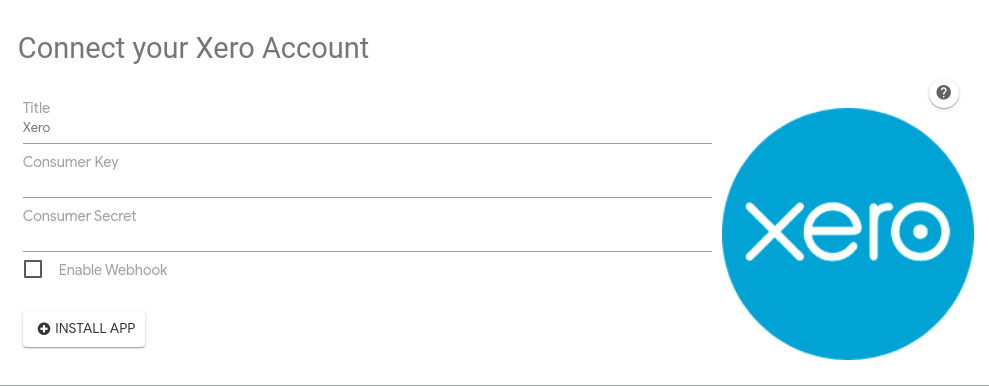
2. Now you need to set up the new app at https://developer.xero.com.
- Login to the Xero Developer portal which is located at api.xero.com
- Go to the My Apps > New app screen in the Xero Developer portal to add your application.
- Fill the App name(e.g. new app)
- Check the Auth code web app.
- Company or application URL – here you need to put a valid website URL.
- Privacy and Policy URL(this is optional).
- oAuth 2.0 redirect URL – https://b.eswap.ch/xero/settings/callback
3. How to enable webhooks for Xero?
- Go to My Apps section of developer.xero.com
- Check the Contacts and Invoices checkboxes
- Copy and paste the following link into `Send notifications to:` input – https://b.eswap.ch/webhooks/xero
- hen Save the webhook. You will see the `Webhook key` filed.
- Copy the key and go to My apps -> Xero -> Settings. Tap on “Enable Webhook” and past that key in opened input
- Now If you have all done right, eSwap will automatically create,update contacts and invoices data from Xero to eSwap.
- For more info check the link in Xero
4. After filling appropriate fields you’ll be redirected to another page where we suggest you sync your eSwap and Xero ledgers.
Before connecting Xero to eSwap you need to make sure certain accounts exist in your Chart Of Accounts in Xero. Choose appropriate ledgers and click on the “Continue” button.
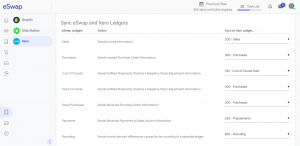
5. Now we suggest you sync your eSwap and Xero tax types.
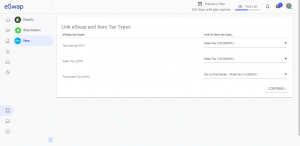
6. Now choose payment methods and link them to your Xero Ledger Accounts and reach more efficiency in ledger management.
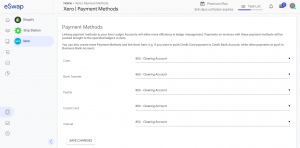
7. Click on Save.
That’s all. Enjoy