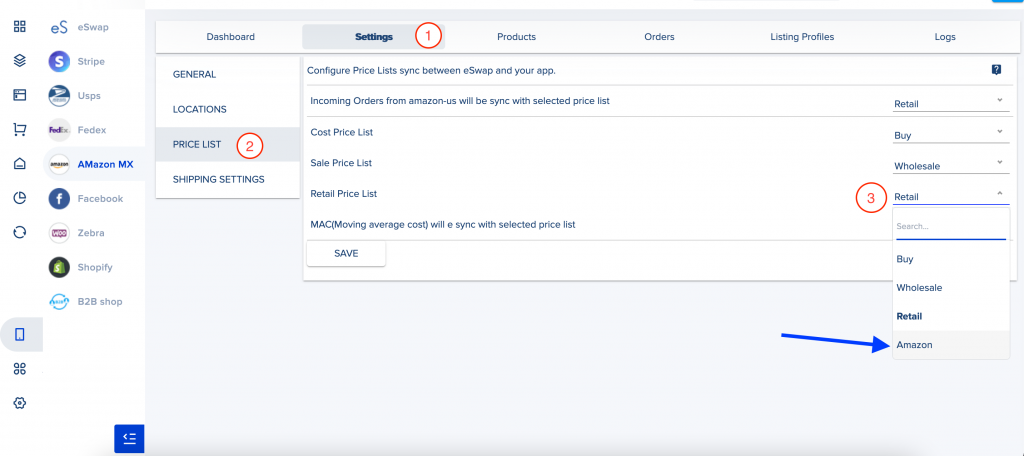How to create new Price list and assign to sales channel
To create a new price list navigate to the Inventory -> Price Lists page. Click on Add New button.
- Give a name
- Choose a code/type – Buy, Wholesale, Retail
- Currency
- Shop – choose a sales channel if you want to create this pricelist for the exact sales channel
- Company
- Discount – if you add a discount all products that are in this pricelist will have that discount
- Increase – if you add an increase % all products that are in this price list will be increased with added percentage
- Round up – enable this option if you need to round up prices in this pricelist
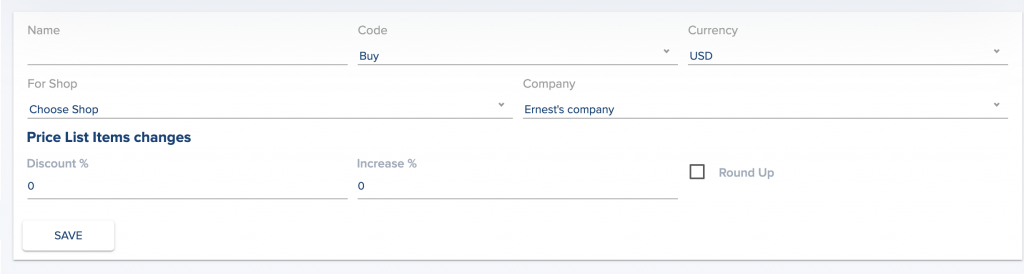
After filling in all inputs click on the Save button.
If you need to link that pricelist to any price that comes from your sales channel navigate to My apps -> [sales channel] -> Settings. On the left side, you can see the Price list section, click on it, now you can see pricelist mapping options.
On the left side, you have prices that come from the shop and on the right side, you can select the price list that you want to map with the price that comes from the shop.
For example, we’ve created a price list for our Amazon store and we need to add all retail prices to that price list. To do that we just need to select new created Amazon price list and click on the Save button.