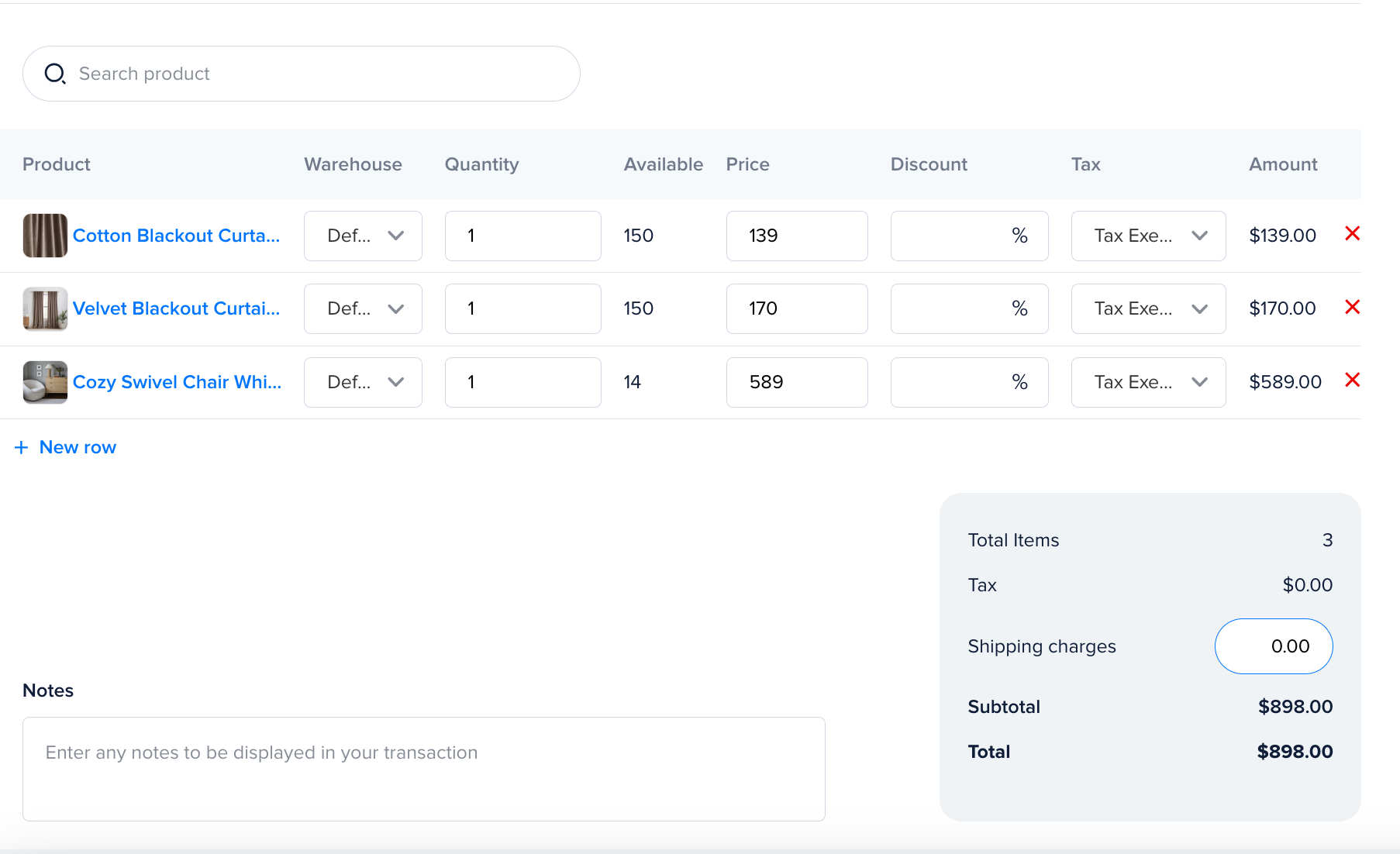Create your first order
To create your first order navigate to Orders -> Sale Orders and click on Add New button.
Here you will see the fields that you need to fill before creating a new order. Most of them are auto-filled, you can change them if you need them.
You’ll see the following fields on the order page.
Company – this is your company
SO number – the number will be autogenerated you can change if you want.
Tax-inclusive or Tax-exclusive – the taxes are applying to products
Date created – Order creation date(by default it’s the current date)
Currency – This is to filter and show existing pricelists with needed currency
Price List – Prices will apply from the selected pricelist
Customer – the order customer, after selecting a customer on the right side will be displayed all customers data
Tags – add new tags or select from the list
Payment Terms – This is payment due date
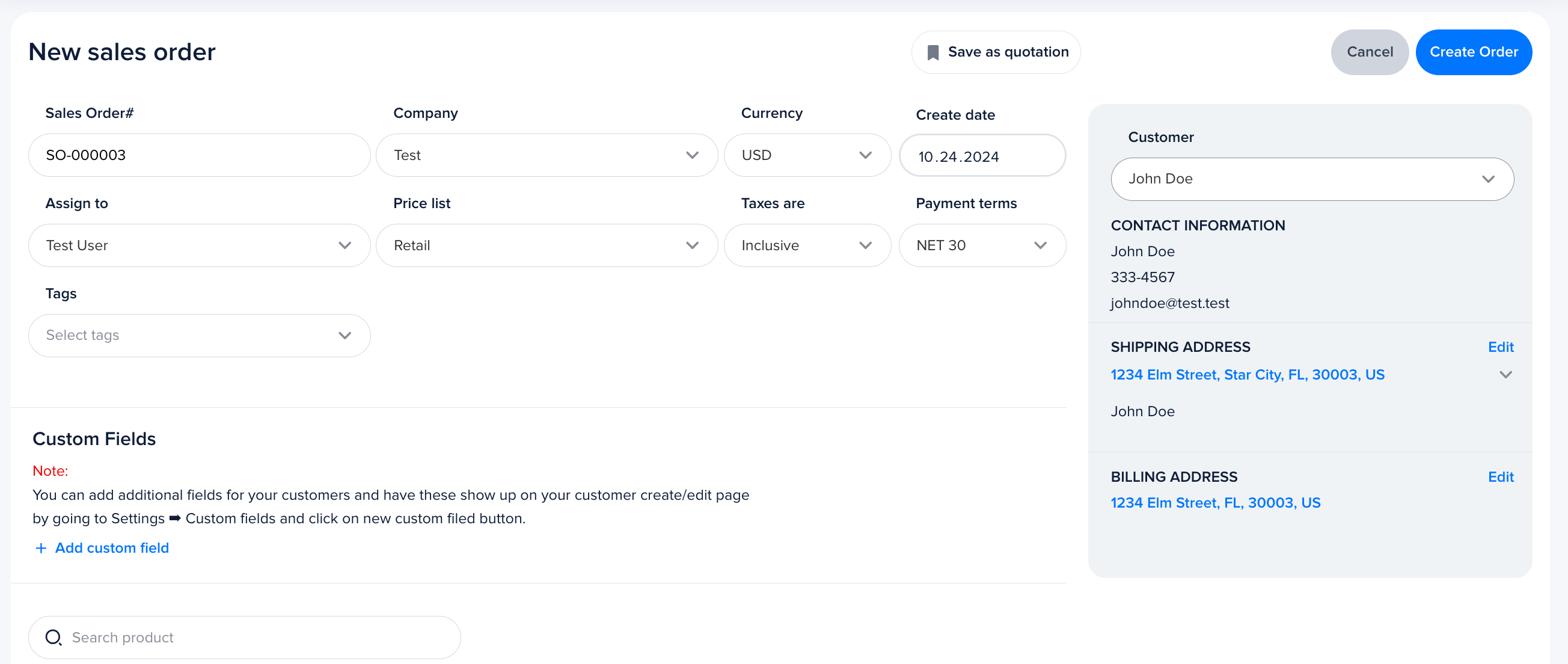
Now you need to select products. Click on Add New Product input and search needed product. After choosing a product you can see the following information about the product.
- Product name
- Warehouse
- Quantity
- Available Qty
- Price
- Discount
- Tax
- Amount
After adding a product you can save orders as a quotation or create an order.