Re-ordering Rules in eSwap
eSwap has an option to remind you that you’re getting low in inventory.
You can set re-order rules for each product.
- Go To Products page click on the product you want to set re-order rule.
- On the top, you can see the Reorder Rules tab, click on it.
- Here you can see if you have any created reorder rules for this product. You can edit or add a new one.
- To create a new reorder rule click on the Create Reorder Rule button.
Here you’ll see the following fields.
- Name – Give a name to your rule
- Warehouse – Warehouse where will the stock updated after creating a Purchase order
- Company – Company which should be added in the Purchase order
- Price List – Price list to get cost price for the product.
- Vendor – the vendor you’ll buy the product.
- Currency – Currency of pricelist
- Cost Price – Cost price for a product after choosing the product, if it’s 0 you can add a price manually.
- Minimum Stock Quantity- the minimum quantity available to create a Purchase order.
- Reorder Quantity – the Qty which you need to Purchase.
- Automatically create a Purchase order without confirmation – If you check this we’ll create a purchase order without asking. If this option is unchecked we’ll inform you that the product has reached its min stock.
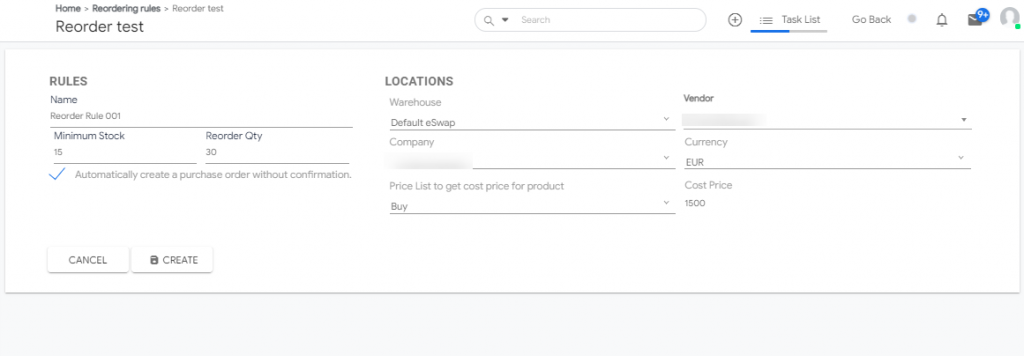
When you create a Sales order or manually adjust the product stock we’ll create a new Purchase order with the information you’ve added in the Reorder rule.
To see all Reorder rules navigate to Stocks -> Reorders.