Setup Guide: Shipstation
How to connect Shipstation with eSwap?
1. Go to Available apps->Shipping -> Shipstation -> Install app.
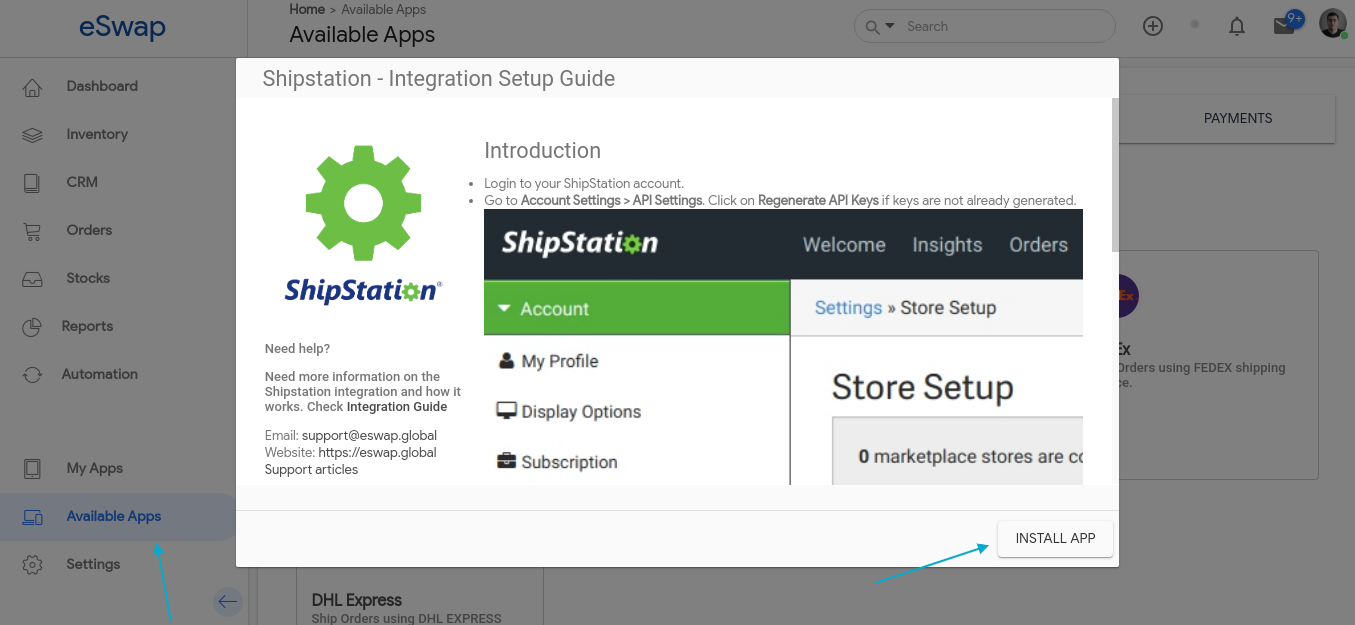
2. To connect your Shipstation account with eSwap you need API Key and Secret key, which you can find in your Shipstation account.
3. Now login to your Shipstation Account.
4. Go to Settings→Accounts -> API settings. Scroll down and click on the Generate new API keys button.
5. Copy and paste generated API keys in appropriate fields in eSwap.
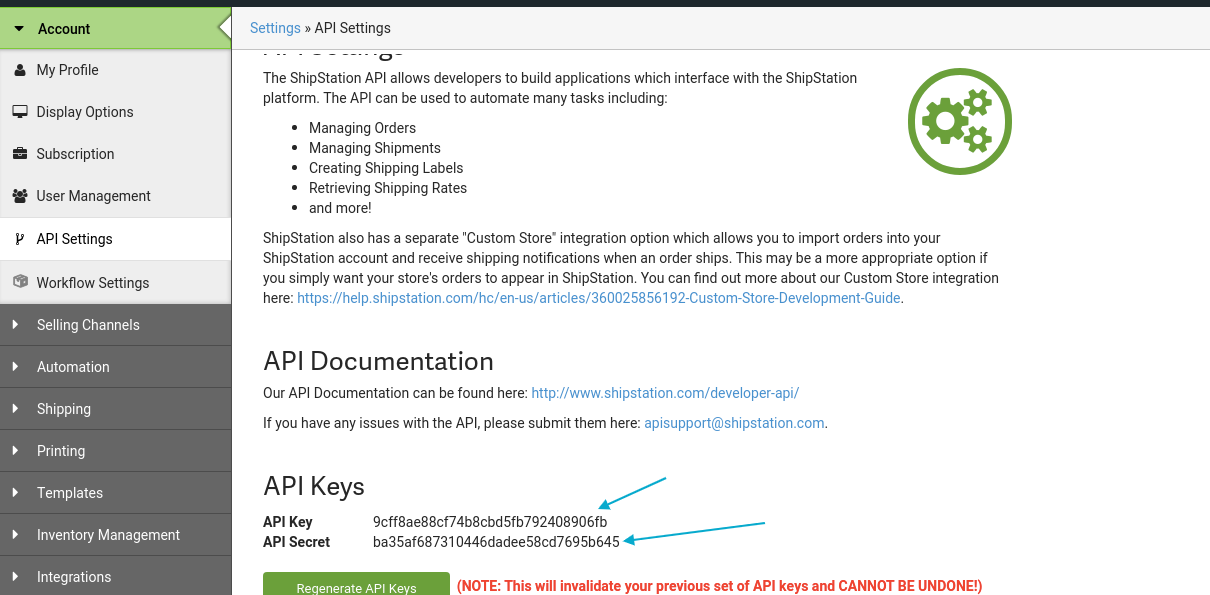
6. You can enable sync pending orders to Shistation.
7. To create shipping labels in eSwap you need to select the Shipstation warehouse which will be used for Labels.
To do that go to My apps -> Shipstation-> Settings and click on Get Shipstation Warehouses. Now select your preferred warehouse.

8. That’s All, now your orders are synced in Shipstation and you can create shipping labels in your eSwap orders.